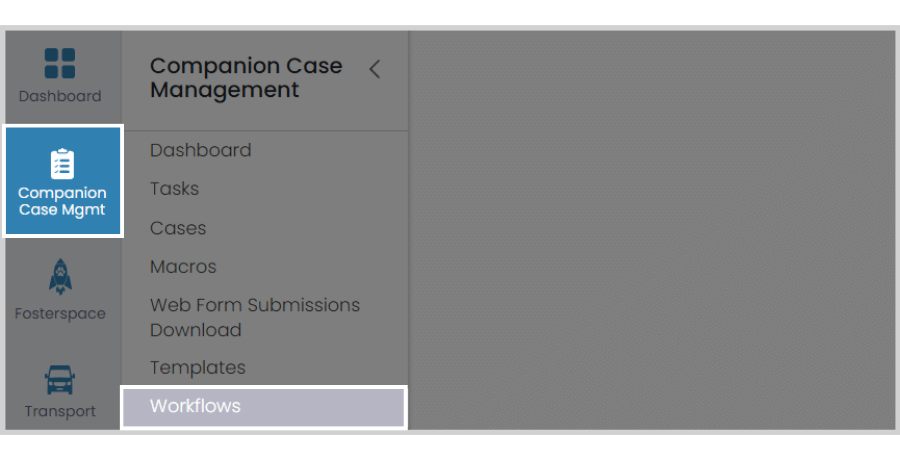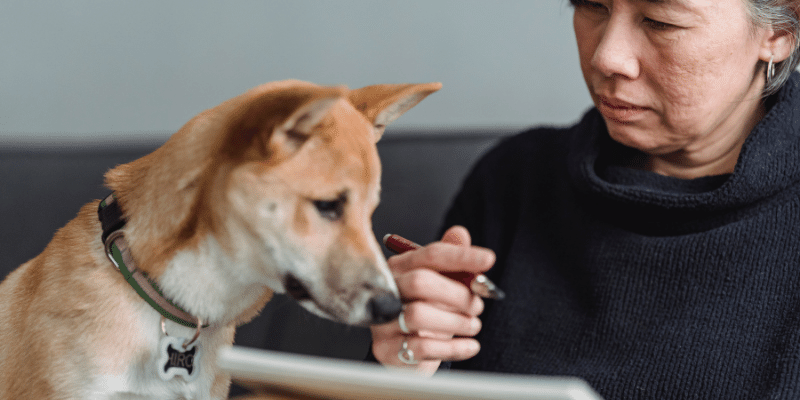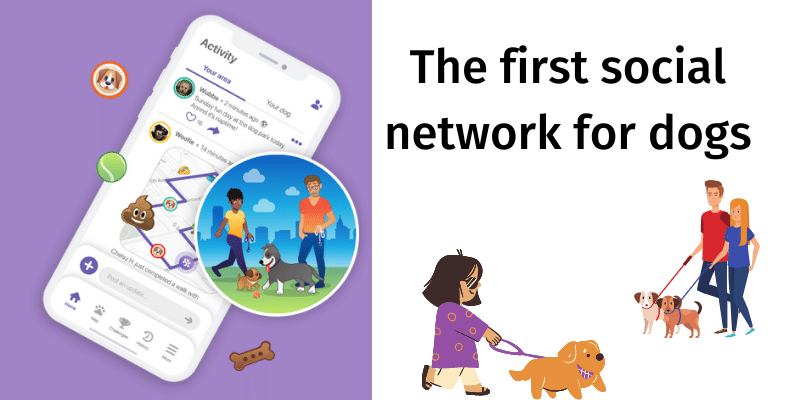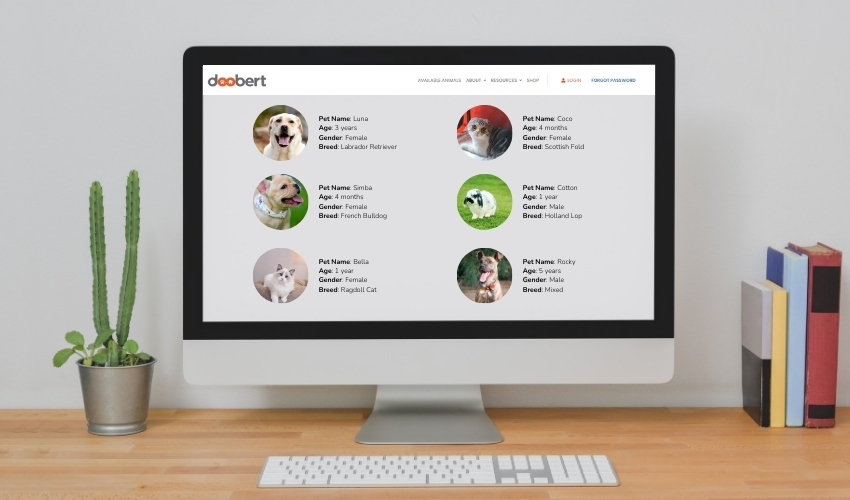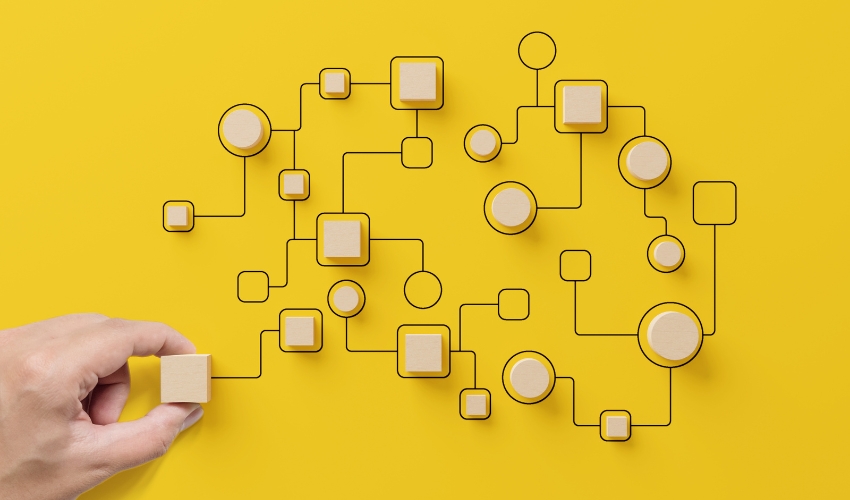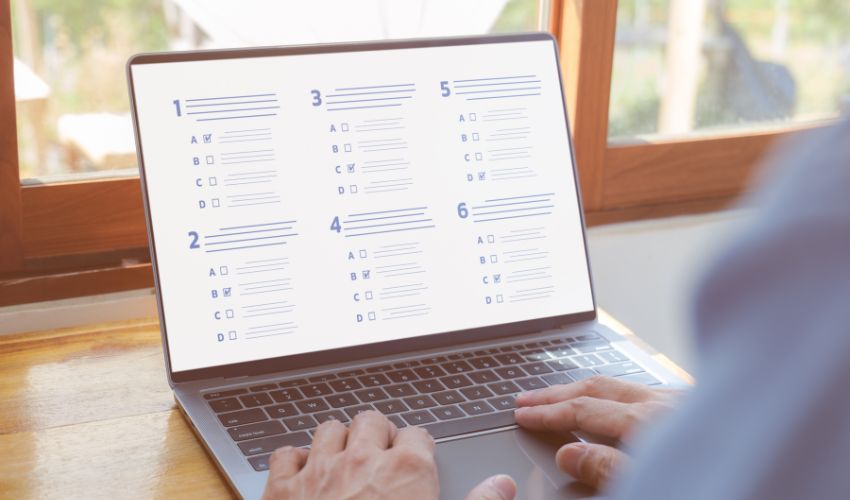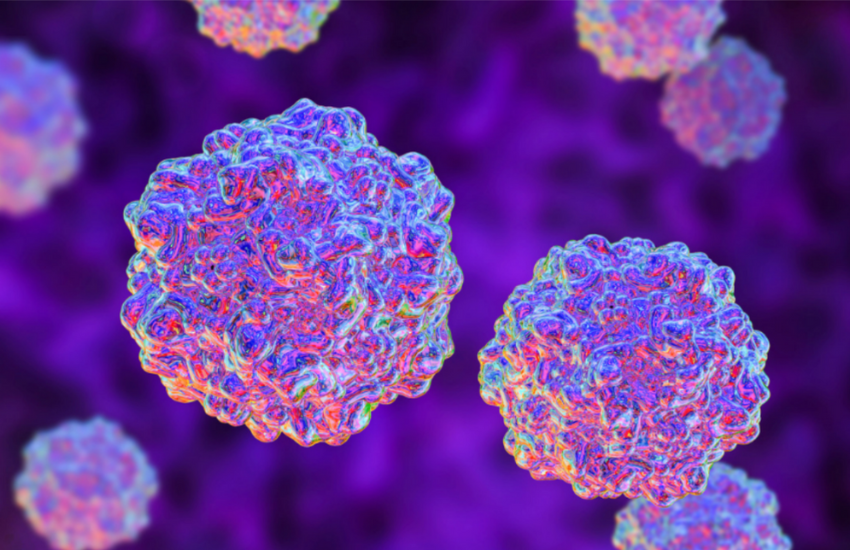Communication is key to any successful organization but with endless animal-related concerns and a long queue of unanswered messages. Obvioulsy, it can be challenging to get it all done.
In Doobert, we can help you with this daunting responsibility by automating your case management workload – introducing workflows!
Workflows are a powerful tool to use, as you can indicate what you want the system to do automatically. These responses would depend on the text or email response you receive from clients, volunteers, and other organizations.
To get you started, here’s a step-by-step guide on how to configure workflows:
Step 1: Click on the Companion Case Management tab then Workflows.
Step 2: Click the plus sign button.
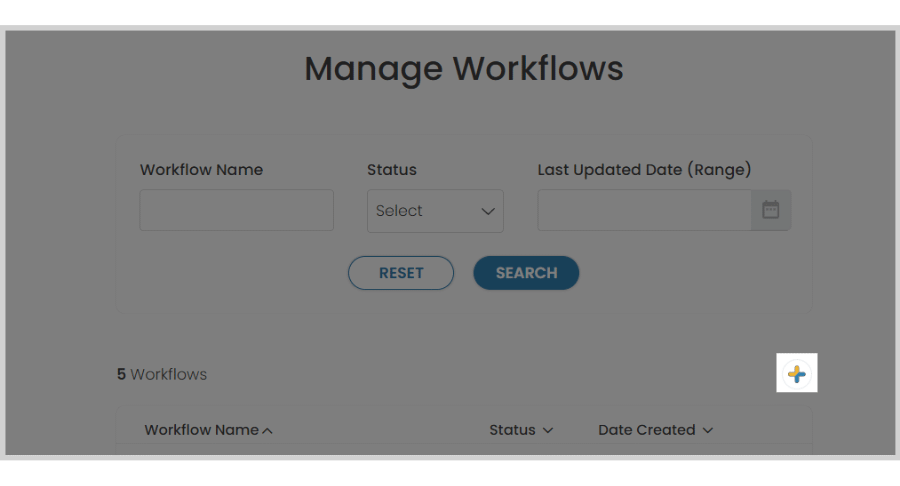
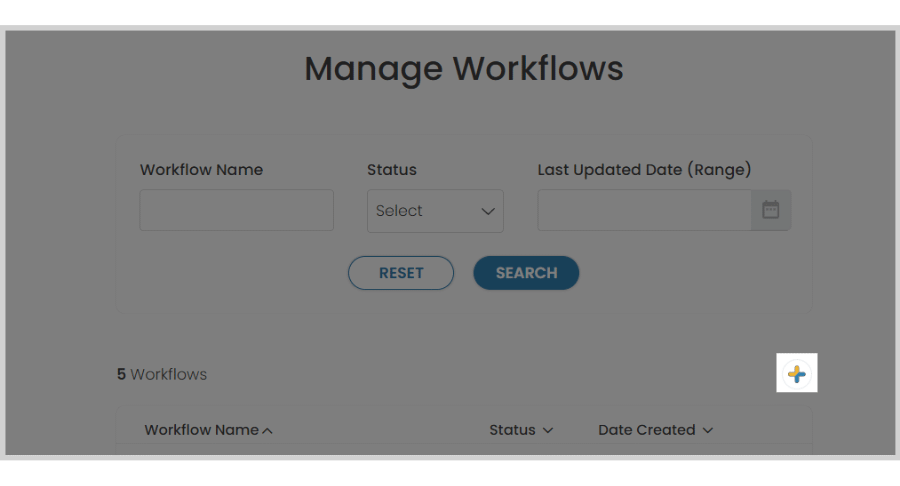
Step 3: Click on the pencil to rename your workflow.
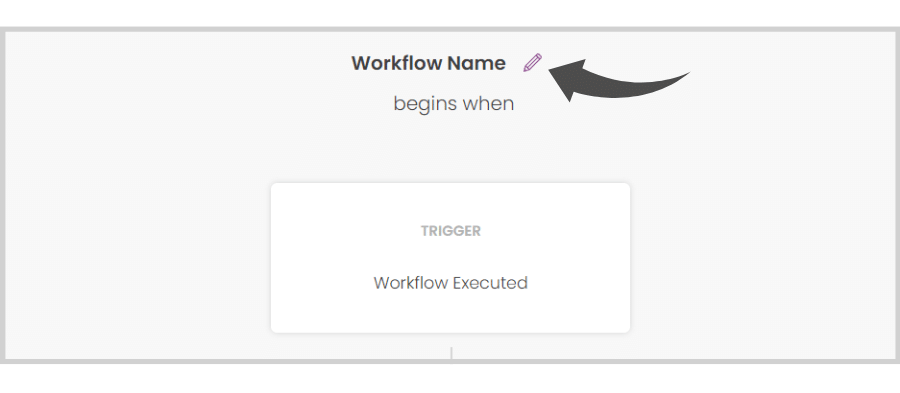
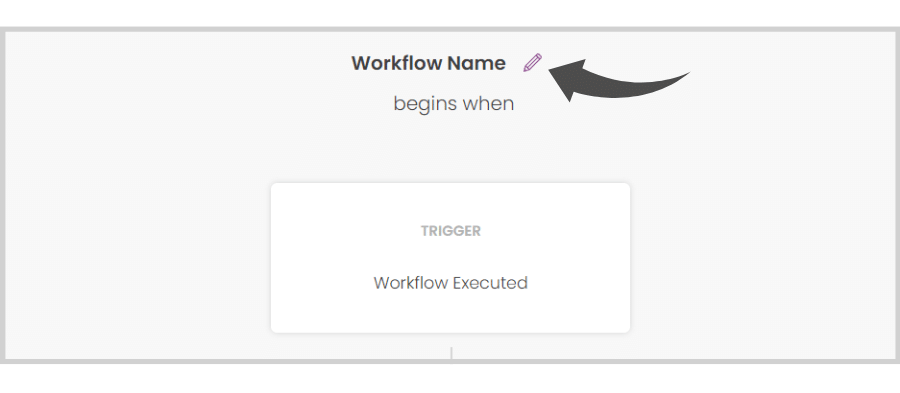
Step 4: Designate what happens when this workflow is initiated by clicking on it.
There are 6 boxes for actions that you can have the system take automatically when you execute a workflow
- Text for sending a text message
- Email for sending an email message
- Survey for sending a survey
- Web Form for sending a website form link
- Time Delay for adding a waiting period before the next step
- And Action where you can have the system automatically update certain aspects of your case.


We know, workflows can be a bit confusing at first, so we are happy to help you with how to set up one.
Reach out to our wonderful support team at help@doopert.com. Alternatively, you can initiate a chat with us by clicking the help button on the lower right-hand side of the screen.