How can we help?
Case Management
In order to transfer cases to other organizations on Doobert, you'll need to be part of a coalition on Doobert. Contact us at support@doobert.com and we can help you get started for free.
You will receive emails and texts in the Communication tab of each case. To find them, go to the specific case you're inquiring about, click on the Communication tab at the top, and scroll down to the Conversation and Files tabs.
You will find the texts in the Conversation tab and the emails (as downloadable PDFs) in the Files tab.
Excellent question! From the left menu on your computer, choose Companion Case Mgmt, then choose Cases.
From this page, click the hyperlink View Advanced Filters, check the box called Archived Cases, and hit Search. Your results will show in the table below.
Great question! Macros are just a simple paragraph of text with no formatting. Templates have a more formatted layout and can include bullet points, tables, etc.
Workflows are set up so you can use them on any case. Within each case, you can activate a particular workflow which is sent to that case contact that you're working with.
When you're working on a specific case, the case contact is the person who receives your emails and texts.
Unfortunately, no. Volunteers do not have a portal on Doobert to view their cases. When you send your case contact an email or text, they receive and respond as an email or text which then shows up on your Communication tab under the Conversation tab.
For emails received, you will receive an email notification, and for any incoming texts, you'll receive a notification in your bell icon at the top of your organization dashboard.
Absolutely! By creating an email template you can add images.
From the left menu on your computer, choose Companion Case Mgmt, then choose My Tasks.
To edit the name of a published case you will need to go to the case details page. Once there, click on the pencil icon located beside the current case name at the top, edit the name, and click Save.
Surveys have to be created by Doobert. Simply email us at support@doobert.com to let us know you need a survey, and our team will contact you to gather the necessary information. Survey creation can take up to 48 hours, depending on the length and types of questions requested.
Only 6 case types are defaulted to see under the overview page. If you have a need to add another case status, please email us at support@doobert.com.
Unfortunately, since this is tied to your Doobert organization, we cannot use your existing phone number.
We use a third party tool that shows us available numbers in your area, but sometimes they are not available. Since we require organizations to have a phone number, you'll need to choose one from the list and you'll want to have your employees and volunteers save this number in their devices.
Absolutely! We've made it easy for you to revisit and reengage with archived cases.
Just head over to an archived case and look for the "Unarchive Case" button. Once you've clicked that, your case will reappear as an active case on your dashboard.
Can't find the answer to your question?
No problem! Feel free to send your queries to help@doobert.com and we’ll be happy to help!